What if you are not satisfied with the default output of PowerShell? Well, there are many ways to come closer to the desired result. In this blog article I am going to create Custom Objects with PowerShell.
The Task
The task is to test a connection by using Test-NetConnection. The output must be formatted as follows:
- Computer Name
- Destination Address
- Ping Success / Time Out
It should look like this:

Where do we start? Well, first we have to learn more about Test-NetConnection. Let’s run the command without any other parameters:
Test-NetConnection sid-500.com

Ok, we need ComputerName, RemoteAddress and Failure/Success. It’s all there! So, we can easily modify the ouput with Select-Object.
Test-NetConnection sid-500.com | Select-Object ComputerName,RemoteAddress,PingSucceeded

End of Subject, right? No. For any other reason we have to find the property which returns “Success” and “Time Out” instead of only “True” and “False”. I am talking about this:

Ok, let’s find that property. Get-Member makes it happen. Here it is:
Test-NetConnection sid-500.com | Get-Member -MemberType Property

Now we can try to include PingReplyDetails in our One-Liner:
Test-NetConnection sid-500.com | Select-Object ComputerName,RemoteAddress,PingReplyDetails

Something went wrong here. The property PingReplyDetails refers to another class. So, we have to use -Expandproperty to look behind it.
Test-NetConnection sid-500.com | Select-Object -ExpandProperty PingReplyDetails

Aaah, there it is! We’ve found what we were looking for! But we do not need the whole object. We only need the value “Success”. How to get it? The answer is: Use Select-Object -Expandproperty again!
Test-NetConnection sid-500.com | Select-Object -ExpandProperty PingReplyDetails | Select-Object -ExpandProperty Status

Nice one! But how to put this into our command?

Creating a Custom Property
The answer is: We have to build our own custom property. Let’s show a preview what we want to accomplish:
Test-NetConnection sid-500.com | Select Computername,RemoteAddress, @{n='Success/Time Out';e={$_ | Select-Object -ExpandProperty Pingreplydetails | Select-Object -ExpandProperty Status}}
The first part should be clear. It’s the same as above.
Test-NetConnection sid-500.com | Select Computername,RemoteAddress
The second part is more interesting. In this part we build our custom object:
@{n='Success/Time Out';e={$_ | Select-Object -ExpandProperty Pingreplydetails | Select-Object -ExpandProperty Status}
@ defines an array. This array has a name and the name is defined by “n=‘Success / Time Out'”. Then we have to deal with the Pingreplydetails and Status. For this we use $_. $_ is a variable which iterates over each element passed from the pipe. And then we expand Pingreplydetails and Status with an expression statement (e=). This kind of array is also called hashtable.
The final command
And finally here it is.
Test-NetConnection sid-500.com | Select Computername,RemoteAddress, @{n='Success/Time Out';e={$_ | Select-Object -ExpandProperty Pingreplydetails | Select-Object -ExpandProperty Status}}
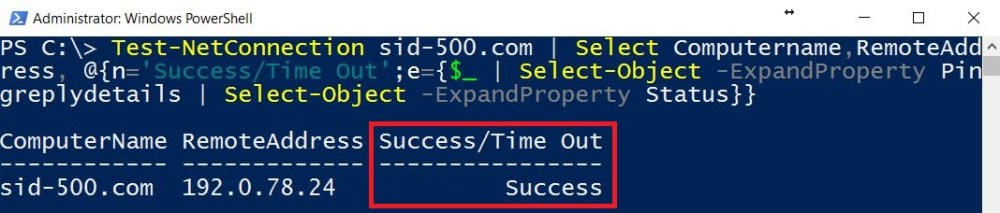
Categories: PowerShell




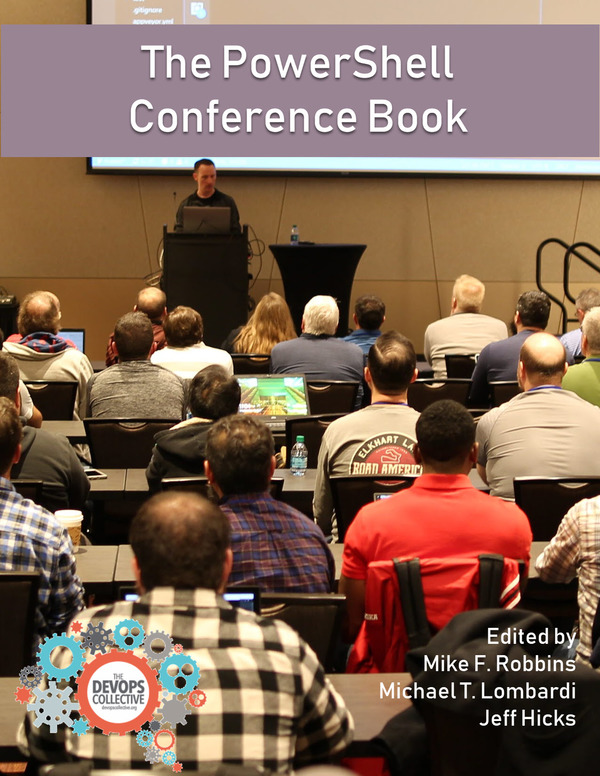

Thank you for detailed explanation. 🙂
LikeLiked by 1 person
Welcome! It’s my pleasure.
LikeLike