Last week I got my new Surface Pro. At the same time I decided to give up my iPad Air. My plan is to do everything quick on my new iPhone X (f.e. studying and so on) and to use the new Surface Pro for more advanced tasks. It’s nice to have a Windows Tablet/Laptop on which I can fully administer my blog and do some more demanding work.
Ok, let’s come to the point. I discovered that the Surface Pro has a worse battery life time than the iPad. So far so good, the iPad is more focusing on simple tasks and you cannot compare a full Windows 10 to a slimmed Apple iOS.
I have known the powercfg command for a long time. But what I didn’t know is that the command can create a very nice HTML report of my battery with many stats and an estimated life time. Windows is unfathomable 😉
Using powercfg
To create one open Windows PowerShell or cmd with administrative privileges. Windows PowerShell can be found by using the “Ask me anything” Windows Search.
Type PowerShell into the search, right click “Windows PowerShell” and select “Run as administrator”.
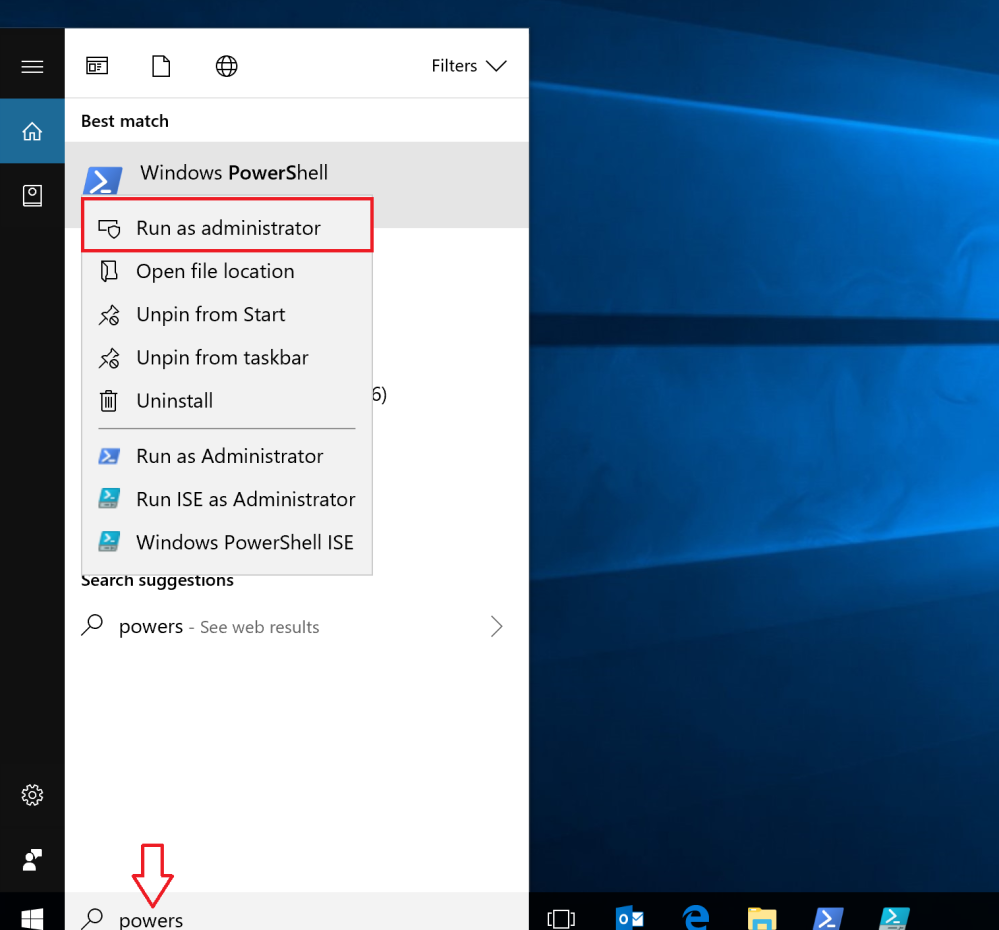
Now enter
powercfg /batteryreport

This will create a file. Note the file path. It may differ from mine.
The Battery Report
Now open Windows Explorer. Open the battery report.

General Battery Information
It’s really a nice view. At the beginning there is information about the Battery.
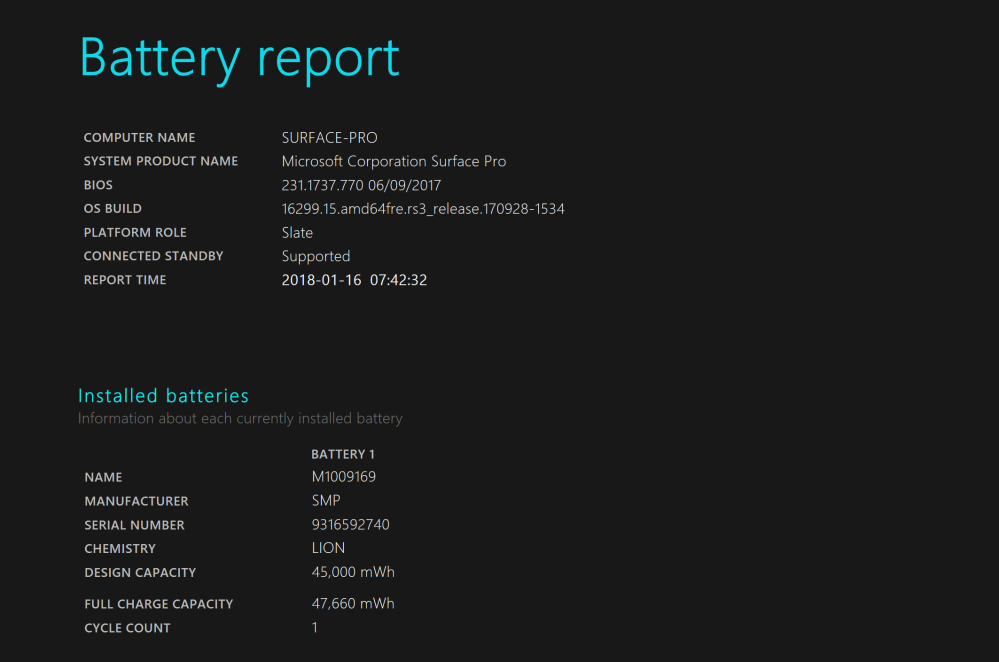
Recent Usage
And further down a detailed list of usage.
There are 3 states:
- Connected Standby: The device is in Standby Mode (Battery: 5 min, Plugged in: 10 min). Battery drop is about 1-2 % per hour
- Active: The device is in use
- Suspended: The device is in hibernation mode (after 6 hours standby the device hibernates). Battery drop: very little to nothing

Graphs
If you like graphs, here they are:

History
This is a nice overview, too. It shows the usage history by day.

Battery Estimated Life
That’s probably the most meaningful part. It shows the estimated life time of your battery.

Ok, so the estimated life time of my Surface Book is about 8:50. It’s ok for me.
Regardless of the battery life, the Surface Pro is a truly outstanding device.
The Sleepstudy
For even more information there are further parameters. For example you can use the parameter sleepstudy to create a report about what’s going on when your device is sleeping.
powercfg /sleepstudy
This creates a sleepstudy-report.html on C:. Consider, it’s a very detailed report.


Power Saving Tips
There are some recommendations from Microsoft to save power that can be found here:
https://support.microsoft.com/ms-my/help/20443
What’s your battery life time?
See you next time we focus on PowerShell again!
Categories: Windows 10






Very thoughtfuul blog
LikeLiked by 1 person
have two anomalies in my report, which obviously damages the average battery life across the life of the surface pro. device is now 5 years old. and battery life is now a problem.
You can see below, it recorded on the 19th October, that it was running for 277,386 hrs (in one day)
2020-10-19 – 2020-10-26 277386:54:30
119:45:54
13 % / 16 h 316339:20:09
136:34:59
12 % / 16 h
2020-10-26 – 2020-11-02 236196:38:51
221:34:29
7 % / 16 h 270918:35:45
254:08:49
6 % / 16 h
Thanks for your help above, interesting report Microsoft delivers here. easy to read too!
LikeLike
Wow this is enlightening. I have a new XPS15 and through this I leaned that I essentially have a 3.5 hour battery life. I also learned that it’s 90% due to chrome =)
Such is life!
LikeLike
Yeah chrome drains your battery much more than fe edge
LikeLike
Ok
LikeLiked by 1 person