You are using Windows 10 and Windows Server 2016 or higher? Want to check the status of Windows Defender Anti-Malware from all computers? Then you’ve come to the right place. I’ll give you a tool to do just that.
The Goal
Without much talk, here’s what’s possible with an advanced PowerShell function called Get-AntiMalwareStatus.
Get-AntiMalwareStatus -Scope AllServer | Format-Table -AutoSize

Cool, ha?
Without Format-Table, the output is displayed in list format. Here’s an example of getting the malware status from all domain joined computers.

Possible values for the scope parameter are:
- AllServer = All domain joined Windows Server
- AllComputer = All domain joined Windows operating system computer
If no scope parameter is given, the function shows the Defender status of the local computer.

All you need is an Active Directory domain and if you want to retrieve Windows Defender information from client computers, you have to enable WinRm on all client operating systems as described here: Group Policies: Enabling WinRM for Windows Client Operating Systems (Windows 10, Windows 8, Windows 7).
The function Get-AntiMalwareStatus
For using this function in your PowerShell session move on to the next point.
function Get-AntiMalwareStatus {
# .SYNOPSIS
# Get-AnitMalewareStatus is an advanced Powershell function.
# It gets the Windows Defender Status of the local computer and remote computer.
# .DESCRIPTION
# Uses Invoke-Command and Get-MpComputerStatus.
# .PARAMETER
# Scope
# Define a scope. Possible values:
# AllServer, AllComputer
# Default: localhost
# .EXAMPLE
# Get-AntiMalwareStatus -Scope AllComputer
# .NOTES
# Author: Patrick Gruenauer
# Web: https://sid-500.com
[CmdletBinding()]
param
(
[Parameter(Position=0,Helpmessage = 'Possible Values: AllServer, AllComputer')]
[ValidateSet('AllServer','AllComputer')]
$Scope
)
$result=@()
$ErrorActionPreference="SilentlyContinue"
switch ($Scope) {
$null {
Get-MpComputerStatus | Select-Object -Property Antivirusenabled,AMServiceEnabled,AntispywareEnabled,BehaviorMonitorEnabled,IoavProtectionEnabled,`
NISEnabled,OnAccessProtectionEnabled,RealTimeProtectionEnabled,AntivirusSignatureLastUpdated
}
AllServer {
$server=Get-ADComputer -Filter 'operatingsystem -like "*server*" -and enabled -eq "true"' | Select-Object -ExpandProperty Name
foreach ($s in $server) {
$rs=Invoke-Command -ComputerName $s {Get-MpComputerStatus | Select-Object -Property Antivirusenabled,AMServiceEnabled,AntispywareEnabled,` BehaviorMonitorEnabled,IoavProtectionEnabled,NISEnabled,OnAccessProtectionEnabled,RealTimeProtectionEnabled,AntivirusSignatureLastUpdated}
If ($rs) {
$result+=New-Object -TypeName PSObject -Property ([ordered]@{
'Server'=$rs.PSComputername
'Anti-Virus'=$rs.AntivirusEnabled
'AV Update'=$rs.AntivirusSignatureLastUpdated
'Anti-Malware'=$rs.AMServiceEnabled
'Anti-Spyware'=$rs.AntispywareEnabled
'Behavior Monitor'=$rs.BehaviorMonitorEnabled
'Office-Anti-Virus'=$rs.IoavProtectionEnabled
'NIS'=$rs.NISEnabled
'Access Prot'=$rs.OnAccessProtectionEnabled
'R-T Prot'=$rs.RealTimeProtectionEnabled
})
}
}
}
AllComputer {
$comp=Get-ADComputer -Filter 'enabled -eq "true"' | Select-Object -ExpandProperty Name
foreach ($c in $comp) {
$rs=Invoke-Command -ComputerName $c {Get-MpComputerStatus | Select-Object -Property Antivirusenabled,AMServiceEnabled,AntispywareEnabled,` BehaviorMonitorEnabled,IoavProtectionEnabled,NISEnabled,OnAccessProtectionEnabled,RealTimeProtectionEnabled,AntivirusSignatureLastUpdated}
If ($rs) {
$result+=New-Object -TypeName PSObject -Property ([ordered]@{
'Computer'=$rs.PSComputername
'Anti-Virus'=$rs.AntivirusEnabled
'AV Update'=$rs.AntivirusSignatureLastUpdated
'Anti-Malware'=$rs.AMServiceEnabled
'Anti-Spyware'=$rs.AntispywareEnabled
'Behavior Monitor'=$rs.BehaviorMonitorEnabled
'Office-Anti-Virus'=$rs.IoavProtectionEnabled
'NIS'=$rs.NISEnabled
'Access Prot'=$rs.OnAccessProtectionEnabled
'R-T Prot'=$rs.RealTimeProtectionEnabled
})
}
}
}
}
Write-Output $result
}
How to use it
Copy the code above into PowerShell ISE (ise.exe) and run the code. Then type the command and have fun with it.
If you want to make the function permanently available, so that the function is available every time you start PowerShell, you have to create a folder in C:\Program Files\WindowsPowerShell\Modules. Name the folder Get-AntiMalwareStatus. Then save the code as .psm1 file in that folder. The screenshot below will help you.

See you next time, again with PowerShell!
Categories: Cyber Security, PowerShell, Windows Server




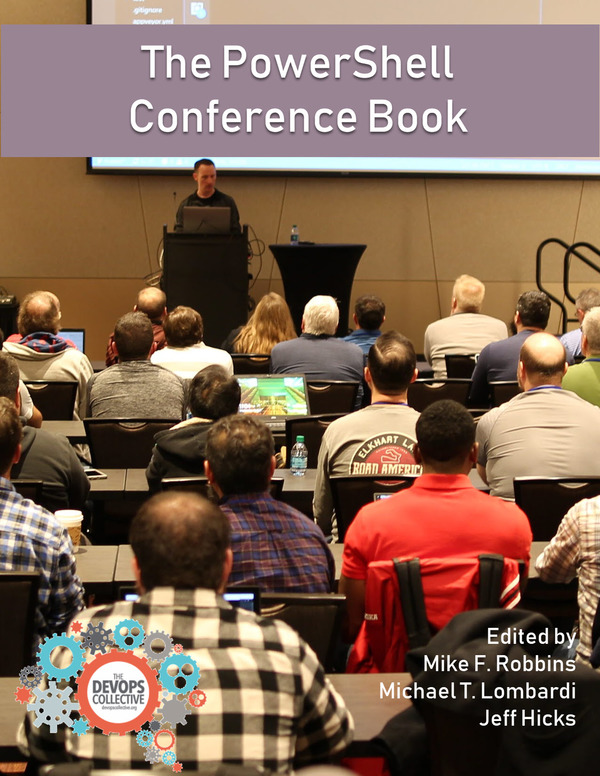

Not working for me, I have imported the module successfully and can run it on a server without the paramotors which shows the defender status on the server but when with it with -Scope AllServer | Format-Table -AutoSize PowerShell just sites their. Windows remote management is enabled through our server estate for monitoring purposes. Ant advice would be appreciated
LikeLike
Great script – thank you, has saved a tonne of time.
I appreciate this is a bit of an old thread now however, the computer name is not added to the output for me.
I can see that ‘Computer’=$rs.PSComputername – should be displaying the name of the pc/server in the formatted list, however I get 9 lines not 10.
Any suggestions here?
Outside of that, the script is working perfectly on remote computers!
LikeLiked by 1 person
Is there a way to get this command to write to a file?
LikeLike
$result | export-csv C:\Temp\SecurityServices.csv
LikeLike
Hi Patrick,
I have saved the script as described above in a .psm1 file in the directory “C:\Program Files\WindowsPowerShell\Modules”. So far everything is also ok. If I run the script with the parameters -Scope and Format-Table -AutoSize nothing happens. No error message or similar. I have run the script with the parameter -Scope All Computer for 2 hours without any result. What am I doing wrong?
LikeLike
Check if WinRM is enabled on client computers. Best, P
LikeLike
I have checked the WinRM service, it is running.
LikeLike
Thank you. It worked very well. Saved me lot of time.
LikeLike
Thank you!
LikeLike
PS C:\windows\system32> Get-AntiMalwareStatus -Scope Allcomputer | Format-Table -AutoSize
Get-AntiMalwareStatus : The term ‘Get-AntiMalwareStatus’ is not recognized as the name of a cmdlet, function, script
file, or operable program. Check the spelling of the name, or if a path was included, verify that the path is correct
and try again.
At line:1 char:1
+ Get-AntiMalwareStatus -Scope Allcomputer | Format-Table -AutoSize
+ ~~~~~~~~~~~~~~~~~~~~~
+ CategoryInfo : ObjectNotFound: (Get-AntiMalwareStatus:String) [], CommandNotFoundException
+ FullyQualifiedErrorId : CommandNotFoundException
LikeLike
I recommend reviewing your work. The function seems not implemented correctly. You will find help in the last part of the blog post.
LikeLike
didn’t work for me
LikeLike
Is there a way to limit the scope to a certain within AD? Domain/OU
LikeLike
Unfortunately not in this example
LikeLike
Works very well. Thanks for the manual.
LikeLiked by 1 person