Do you remember the net send command? And do you remember the security concerns? Last week I played with msg.exe. Msg is the “new” net send. I tried to send a message to all users and computers in my domain. Why? I wanted to instruct all users to close all open programs. And now I want to keep and share this knowledge in form of this blog post.
Introduction (msg.exe)
Msg sends a message to a user. This user must be logged in as a domain user (Domain Profile). Which means that the following only works in a domain environment. For network technicans: msg uses Port 445 (SMB/CIFS). If you send a message to a user you have to provide a computername and a username. Or you can try sending a message to yourself:
msg * "Hallo, this is a test!"

* means, that the message is send to all logged on users. Keep in mind that Windows is a multi-user operating system. Don’t forget the others! 😉
Prerequisites
The headline is somewhat misleading. Yes, we are going to send messages to all users, but actually to all computers. Suppose all your client computers are stored in specific Organizational Unit called Workstations. You want to inform all users logged on to this computers. I am going to use Invoke-Command. Make sure, your client computers accepts Remote PowerShell commands. You can run Enable-PSRemoting on each of them. Or you could configure WinRM by using Group Policies:
Summary
- All Computers must reside in the same domain
- WinRM has to be enabled on the client computers by running Enable-PSRemoting or by configuring via Group Policies, as described in the link above. Note that on Windows Server 2012/2016 operating systems WinRM is enabled by default, but not on Windows Client systems.
Sending Messages to all Users: PowerShell and Msg.exe in Action
The following One-Liner gets all the computernames of the OU Workstations in the domain sid-500.com. Afterwards msg is executed for each computer in the OU Workstations. The message is send to all users which are currently logged on.
(Get-ADComputer -SearchBase "OU=Workstations,DC=sid-500,DC=com" -Filter *).Name | Foreach-Object {Invoke-Command -ComputerName $_ {msg * "Please close all open files. The Server will be shut down in 5 Minutes"}}

Client01 is a member of the OU Workstation. Client01 receives the message.

Have fun playing with msg!
See also
For more remote actions see also:
PowerShell: Enable Remote Desktop on multiple Servers remotely (Bulk)
PowerShell: Using Restart-Computer to restart your Computer and Remote Computers
Categories: Cyber Security, PowerShell, Windows Server



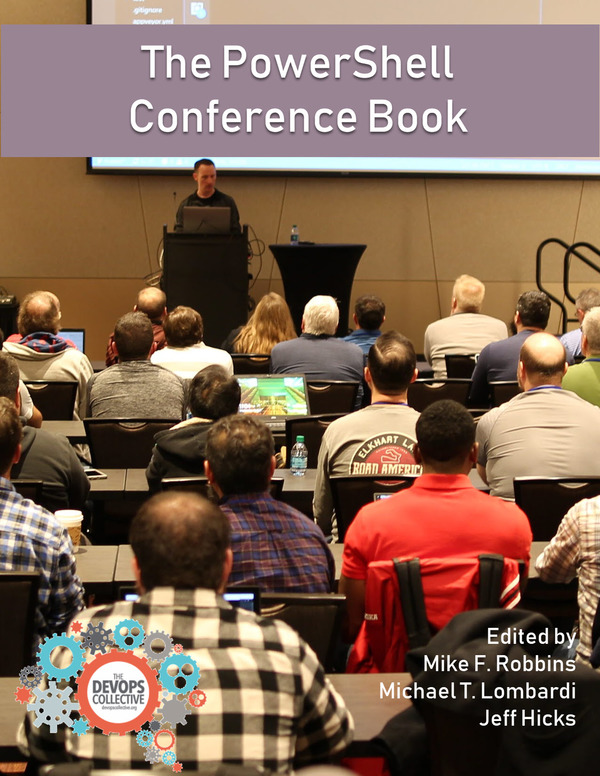

I followed your instruction and it worked for me, i can contact my clients now. But is there a possiblity that you cant message Servers? or might it be just a silly mistake i made.
LikeLike
It should be possible!
LikeLike
After sometime Automatically Closing my Sending Messages to all currently logged on AD Users. But I Need Message will not be closed automatically. Message will be stay until user close the message.
LikeLike
msg offers some more parameters. Maybe there’s one that prevents closing the message after some time. run msg /? to explore the options.
LikeLike
I want to send Messages from my Active Directory Server to all currently logged on Users.
My Active Directory Server is Windows 2012 R2 & Client Operating Systems are Win7, win8 & Win10.
You are requested to provide me the resource about the process of this task.
LikeLike
The article you are commenting on shows exactly what you are asking for. Just adopt the LDAP path to point to the entire domain.
LikeLike
How to specify customized title
LikeLike
Don’t know. I recommend that you take a closer look at the msg command and it’s options.
LikeLike
Hi,
Thank you for posting this.
What if I want to send the message to a specific group of domain users (I do not know their computer account name)?
LikeLike
The message is sent to the computer accounts. That’s how msg works. All the best, P
LikeLike
Thanks for your post, I am wanting users to be able to send a message to all logged on users that are domain members. In Windows Server 2008R2 a user with standard permissions was able to do this, however it appears that only domain admins can invoke the msg.exe command to send messages.
I have contacted MS about this and they seem to agree that standard users can not use the msg.exe command. Have you experienced this?
What I want is to develop a basic batch file that, when executed by clicking a shortcut in the taskbar, will send a message to all logged on users that the person who executed the command is in distress and needs assistance. It worked well in Server 2008R2 but I cant for the life of me get it to work in Server 2016.
The command I used was:
msg * “HELP Feeling Threatened”
It sent all logged on domain users that message and also showed who it came from.
Wondering if you have any ideas?
Thanks,
James
LikeLike
Sorry, no ideas. But you can try to run your Help Message as an administrator and store the password for this account encrypted. More about this in my Article Protect-CmsMessage (Public Key/Private Key)
All the best,
P
LikeLike
all prerequisite setup i have tried but its not working.
In 2016 AD server.
run this command in power shell:
(Get-ADComputer -SearchBase “OU=Division,DC=test,DC=com” -Filter *).Name | Foreach-Object {Invoke-Command -ComputerName $_ {msg * “This is Test Message”}}
error message showing:
[PROXY] Connecting to remote server PROXY failed with the following error message : The WinRM client cannot process the request because the server name cannot be resolved. For more
information, see the about_Remote_Troubleshooting Help topic.
+ CategoryInfo : OpenError: (PROXY:String) [], PSRemotingTransportException
+ FullyQualifiedErrorId : ComputerNotFound,PSSessionStateBroken
is there any idea to resolve this issue
thanks a lot
Regards
Abhi
LikeLike
Hi!
***EDIT***
The error message says that the name (DNS Name) could not be resolved. Try to ping the Computer by name.
Thank you for the comment.
I would recommend checking Windows Firewall and most importantly the WinRM Settings.
Note the prerequisites in the article. You have to enable remote Management on Windows Client Operating Systems.
All the best,
P
LikeLike
Really enjoying reading your blog posts. And your new linked group.
LikeLike
Thank you for your kind words. Glad to hear you like my posts. Regards, P
LikeLike